How to view Reports from the APM console :
To get started using Service Engage - logon to
https:// www.ibmserviceengage.com/
and create a subscription.
Request for Reports to be added to the subscription .
Once the reports are added and you have downloaded the agent ( see my other blogs here to see how to download agents ) , you can view the reports.
In this blog - I will talk about how to view the reports for the Linux OS agent- assuming that the subscriber has subscribed or requested for the Reports component to be added to the subscription.
Open the Service Engage APM console and click on the "Actions" -> on the upper right.
In the " Actions" -> Click on " Launch to Reports " -> Click on "All my reports ->
( If the All my reports does NOT show up , then it means -you have either a) NOT requested for the Reporting component , or the OS agent is NOT downloaded, installed and started on the remote agent.
If that is the case - go back and request the subscription, download the agent, configure and start the OS agent- only then will the Reports drop down will be visible.)
This should download the MHT (Web Archive Format Files ) and when opened - will render the page as shown below.
The MHT file can be opened in both the FF and IE. ( For Firefox you will need to install the UnMHT Add-on)
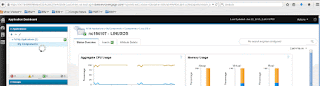
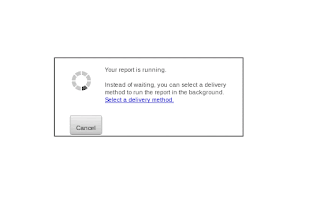
This will download the reports. which can be viewed.

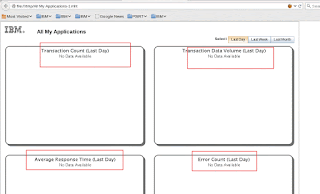
Shashi Kiran
To get started using Service Engage - logon to
https:// www.ibmserviceengage.com/
and create a subscription.
Request for Reports to be added to the subscription .
Once the reports are added and you have downloaded the agent ( see my other blogs here to see how to download agents ) , you can view the reports.
In this blog - I will talk about how to view the reports for the Linux OS agent- assuming that the subscriber has subscribed or requested for the Reports component to be added to the subscription.
Open the Service Engage APM console and click on the "Actions" -> on the upper right.
In the " Actions" -> Click on " Launch to Reports " -> Click on "All my reports ->
( If the All my reports does NOT show up , then it means -you have either a) NOT requested for the Reporting component , or the OS agent is NOT downloaded, installed and started on the remote agent.
If that is the case - go back and request the subscription, download the agent, configure and start the OS agent- only then will the Reports drop down will be visible.)
This should download the MHT (Web Archive Format Files ) and when opened - will render the page as shown below.
The MHT file can be opened in both the FF and IE. ( For Firefox you will need to install the UnMHT Add-on)
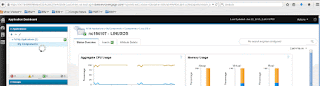
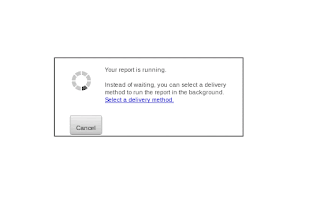
This will download the reports. which can be viewed.

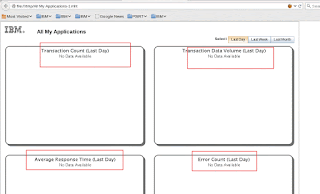
Shashi Kiran
No comments:
Post a Comment