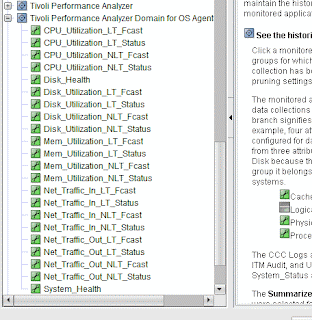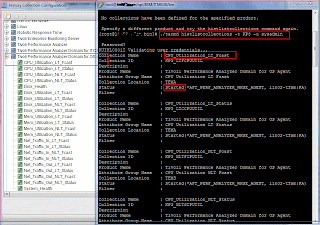[ Opinions and views expressed are my own and does not reflect my employer ) ( This article is written for Windows. ) ITM : IBM Tivoli Monitoring If after installation of ITM 6.x ( in my case it was 623 fp1 ) you forgot the 'sysadmin' password during startup of the Tivoli Enterprise Portal Server , then open a command prompt and issue this command net user sysadmin <new_password> This should reset the password,and start loading the workspaces. 
Simple script to stop the ITPA ( performance Analyzer) Historical Collection using the tacmd command. This was tested on a AIX server and on ITM 623FP1. Stop Historical Collection of Tivoli Performance Analyzer. tacmd histstopcollection #!/bin/bash DOMCODE=KP3 export PATH=$PATH:/opt/IBM/ITM/bin:. # If you want to specify user and password apennd the following parameters after %COMPUTERNAME%: # -u sysadmin -p password tacmd tepslogin -s `hostname` tacmd histstopcollection -a System_Health -m *AFT_PERF_ANALYZER_WHSE_AGENT .... Likewise other Attribute Groups. Delete Historical Collection (you don't need the -t and the -o option ) tacmd tepslogin -s `hostname` -u sysadmin -p ' ' tacmd histdeletecollection -u sysadmin -w ' ' -a "Disk_Health" After this there should not be any entries in the TEPS Historical Collections GUI. 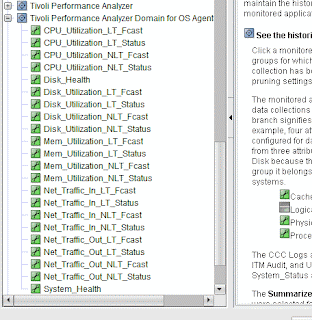
Simple script to delete the historical collections being set up on ITPA. This was tested on ITM/ITPA 623FP1 and should work for Unix and Linux platforms. Make relevant changes for the path and the tacmd teps login prompts. ( in my case - there is no password for user sysadmin ) #!/bin/bash DOMCODE=KP3 export PATH=$PATH:/opt/IBM/ITM/bin:. tacmd tepslogin -s `hostname` -u sysadmin -p ' ' tacmd histdeletecollection -a "Disk_Health" tacmd histdeletecollection -a "System_Health" tacmd histdeletecollection -a "CPU_Utilization_LT_Status" tacmd histdeletecollection -a "Disk_Utilization_LT_Status" tacmd histdeletecollection -a "Mem_Utilization_LT_Status" tacmd histdeletecollection -a "Net_Traffic_In_LT_Status" tacmd histdeletecollection -a "Net_Traffic_Out_LT_Status" tacmd histdeletecollection -a "CPU_Utilization_LT_Fcast" tacmd histdeletecollection -a "Disk_Utilization_LT_Fcast" tacmd histdeletecollection -a "Mem_Utilization_LT_Fcast" tacmd histdeletecollection -a "Net_Traffic_In_LT_Fcast" tacmd histdeletecollection -a "Net_Traffic_Out_LT_Fcast" tacmd histdeletecollection -a "CPU_Utilization_NLT_Status" tacmd histdeletecollection -a "CPU_Utilization_NLT_Fcast" tacmd histdeletecollection -a "Mem_Utilization_NLT_Status" tacmd histdeletecollection -a "Mem_Utilization_NLT_Fcast" tacmd histdeletecollection -a "Disk_Utilization_NLT_Status" tacmd histdeletecollection -a "Disk_Utilization_NLT_Fcast" tacmd histdeletecollection -a "Net_Traffic_In_NLT_Status" tacmd histdeletecollection -a "Net_Traffic_In_NLT_Fcast" tacmd histdeletecollection -a "Net_Traffic_Out_NLT_Status" tacmd histdeletecollection -a "Net_Traffic_Out_NLT_Fcast"
If an user is interested in checking out the list of Historical Data Collections configured for Tivoli Performance Analyzer and would like to a run some commands instead of viewing the graphical output, then you can use the tacmd histlistcollections. This command lists the exact output just like in when the user would have gone to TEPS ( Tivoli Enterprise Portal Server )and clicking on the Historical Collections button. ( as seen in the left window) This was tested on ITM ( Tivoli Monitoring 623FP1 ) KP3 is the product code for domain support for OS Agent. 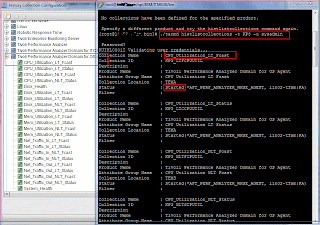 Similarly, if the user is interested in seeing the list of Historical Data Collections setup for the Linux Agent ( Product Code=lz ) -then use this command ./tacmd histlistcollections -t klz -u sysadmin User has to enter the password command line in the above command. This will list the following output Collection Name : Linux_CPU_SS Collection ID : KLZ_LNXCPU Description : Product Name : Linux Attribute Group Name : Linux CPU Collection Location : TEMA Status : Started(*LINUX_SYSTEM, lin02-tfam:LZ, unity:LZ) Filter : Collection Name : IVT_LIN_CPU_AV_SS Collection ID : KLZ_LNXCPUAVG Description : IVT_LIN_CPU_AV_SS Product Name : Linux Attribute Group Name : Linux CPU Averages Collection Location : TEMA Status : Started(*LINUX_SYSTEM, lin02-tfam:LZ, unity:LZ) Filter :
Similarly, if the user is interested in seeing the list of Historical Data Collections setup for the Linux Agent ( Product Code=lz ) -then use this command ./tacmd histlistcollections -t klz -u sysadmin User has to enter the password command line in the above command. This will list the following output Collection Name : Linux_CPU_SS Collection ID : KLZ_LNXCPU Description : Product Name : Linux Attribute Group Name : Linux CPU Collection Location : TEMA Status : Started(*LINUX_SYSTEM, lin02-tfam:LZ, unity:LZ) Filter : Collection Name : IVT_LIN_CPU_AV_SS Collection ID : KLZ_LNXCPUAVG Description : IVT_LIN_CPU_AV_SS Product Name : Linux Attribute Group Name : Linux CPU Averages Collection Location : TEMA Status : Started(*LINUX_SYSTEM, lin02-tfam:LZ, unity:LZ) Filter :