Let;s say you try to start the SQL developer on Windows for the first time - then you would get a prompt asking to indicate the correct location of the Java.
If you entered an incorrect location - then the SQL developer fails to launch ! with the below popup.
To resolve this, go to this location where the SQL developer components gets installed by default on Windows ( in this case Windows 2012) , and change the SetJavaHome location to the correct folder.

Go to sqldeveloper.conf and edit the following line to the correct location to get the application to launch correctly.
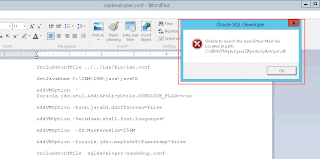
Restart the SQL developer. This should resolve it.
If you entered an incorrect location - then the SQL developer fails to launch ! with the below popup.
To resolve this, go to this location where the SQL developer components gets installed by default on Windows ( in this case Windows 2012) , and change the SetJavaHome location to the correct folder.
Go to sqldeveloper.conf and edit the following line to the correct location to get the application to launch correctly.
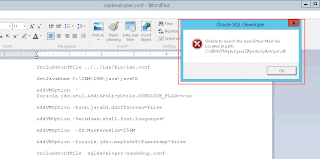
Restart the SQL developer. This should resolve it.
No comments:
Post a Comment