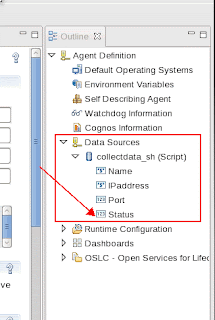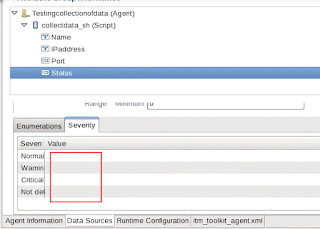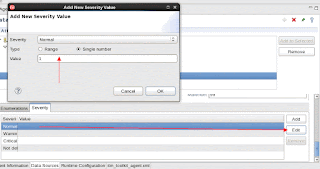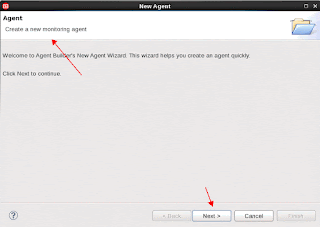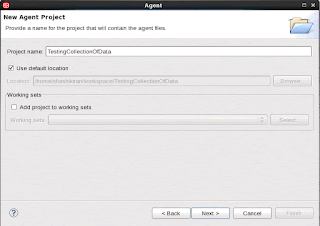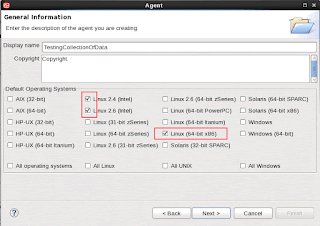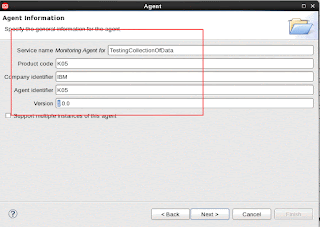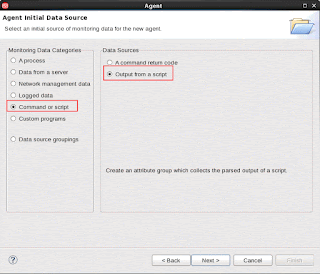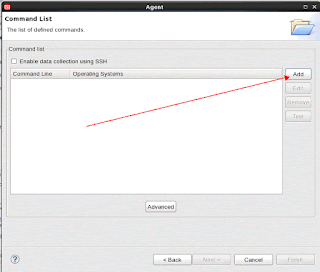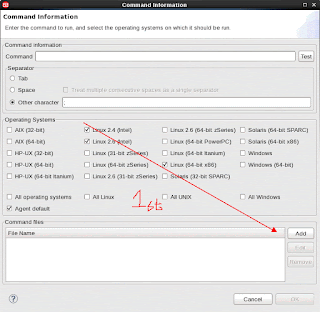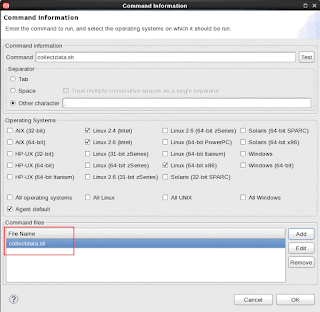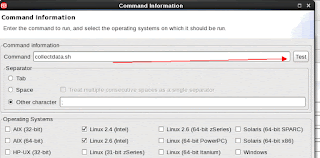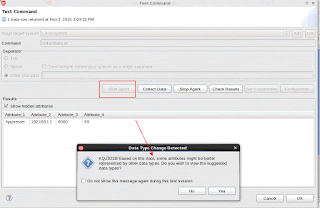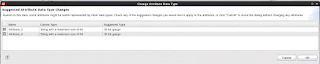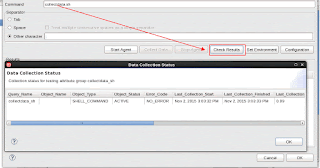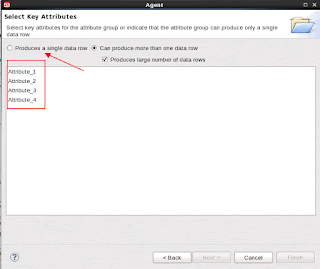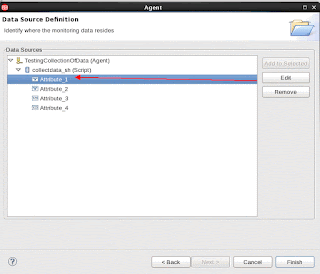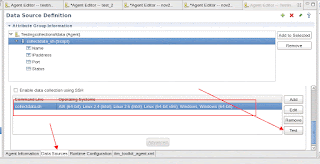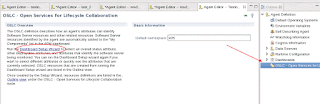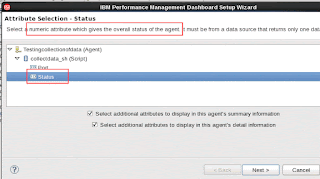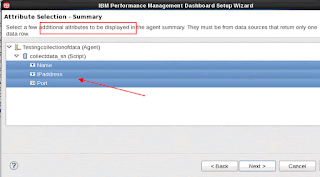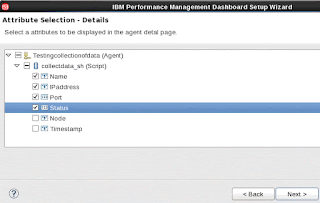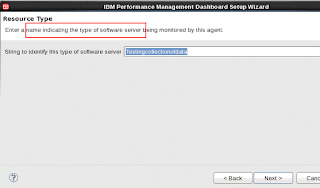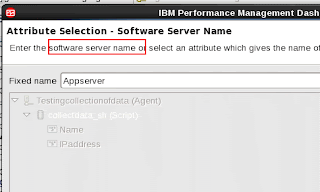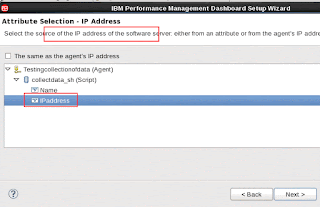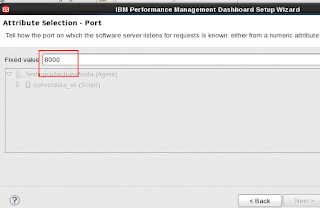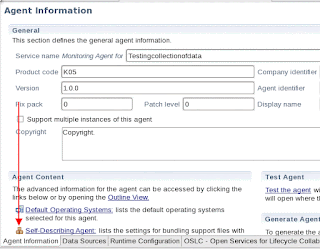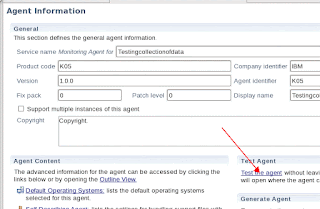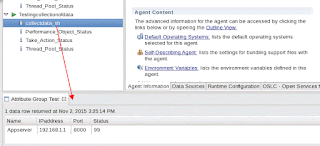This has several starter boiler plates for starter projects and ready to be deployed.
One has to make a request for an organization, internally before logging in.
Here are some snapshots of it.
I had to create a new name for the organization ( see snap) to get started.


Click on LOG IN on upper right to get started.

Shashi Kiran