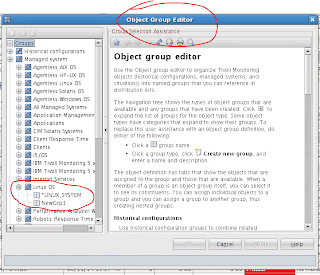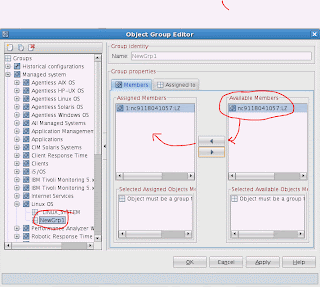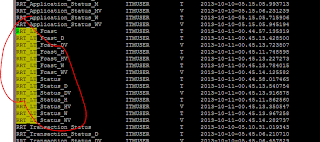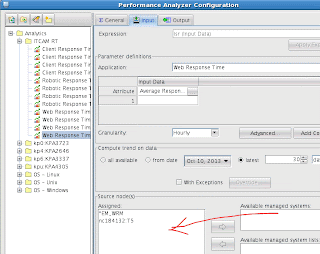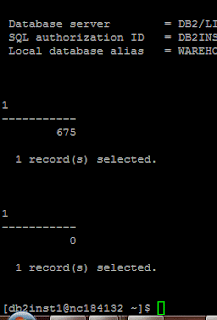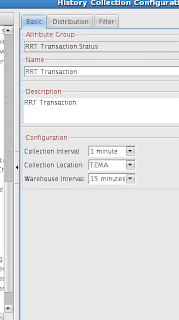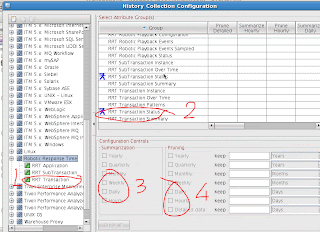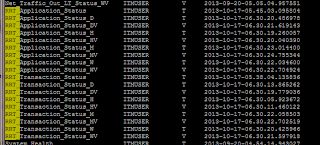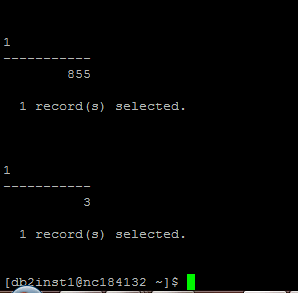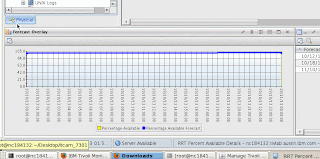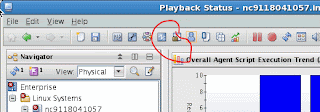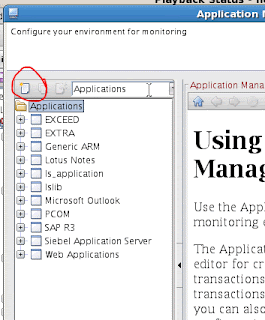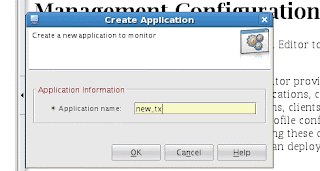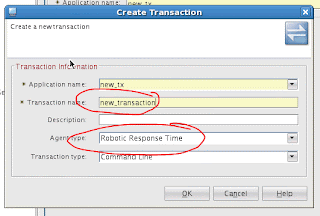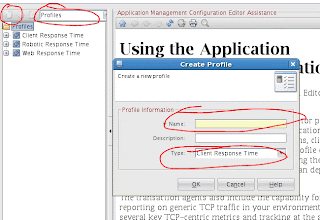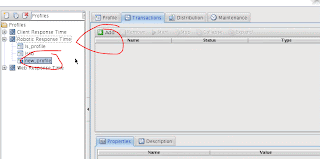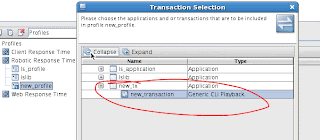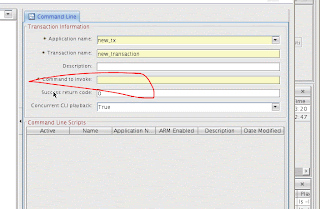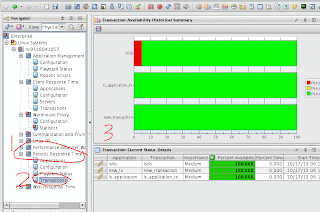To start TCR 2.1 , you will need the user id and password for tipadmin.
/opt/tipv2Components/TCRComponent/bin
startTCRserver.sh
Using /opt/tipv2/java/jre/bin/java
ADMU0116I: Tool information is being logged in file
/opt/tipv2/profiles/TIPProfile/logs/server1/startServer.log
ADMU0128I: Starting tool with the TIPProfile profile
ADMU3100I: Reading configuration for server: server1
ADMU3200I: Server launched. Waiting for initialization status.
ADMU3000I: Server server1 open for e-business; process id is 4747
--
Likewise to stop the TCR backend -
stopTCRserver,sh - and enter the user id and password.
]# stopTCRserver.sh
Using /opt/tipv2/java/jre/bin/java
ADMU0116I: Tool information is being logged in file
/opt/tipv2/profiles/TIPProfile/logs/server1/stopServer.log
ADMU0128I: Starting tool with the TIPProfile profile
ADMU3100I: Reading configuration for server: server1
Realm/Cell Name: <default>
Username: tipadmin <======================================================= Enter the user id
Password: ADMU3201I: Server stop request issued. Waiting for stop status.
ADMU4000I: Server server1 stop completed.
--
How to run the precheck_tcr to validate that the installation will succeed.
Get the precheck_tcr.zip first. This is available on the TCR site.
[root@nc911precheck_tcr]# ./prereq_checker.sh "TCR 211"
IBM Prerequisite Scanner
Version: 1.2.0.Next
Build : 20130520
OS name: Linux
User Name: root
Machine Information
Machine Name: nc9118040059.in.ibm.com
Serial number: VMware-42 0f e6 f3 c9 48 c4 29-4a f2 eb 30 1b 1b ea 16
Scenario: Prerequisite Scan
PASS
--
How to resolve some issues during installation.
[root@911 ~]# tail -f TCR211InstallMessage00.log
Jan 20, 2014 1:50:15 PM com.ibm.tivoli.reporting.advanced.cognos.installer.actions.CheckTemporarySpaceAction customInstall
INFO: CTGTRI662I The summary of temporary space: On drive: /tmp; The partition: /; The available space: 8982691840; The required space: 500000000.
Jan 20, 2014 1:53:01 PM com.ibm.tivoli.reporting.advanced.cognos.installer.actions.CheckDiskSpaceAction customInstall
INFO: CTGTRI726I Available disk space: 8,565; Disk space required for installation: 3,106; Disk space required for temp directory: 476;
Next go to /opt/IBM/tivoli/tcr/logs.zip and run a search on any file (unzip first ) with some errors.
find . -name \* -exec grep -i error {} \;
If there are some libraries missing like 'libXm.so.3', openmotif - these have to be downloaded
and installed before proceeding. ( rpm - Uvh <> )
During installation - look at files being created in the root folder. Files like TIPInstaller-00.log, TCR211InstallMessage00.log give hints of the installation steps.
--